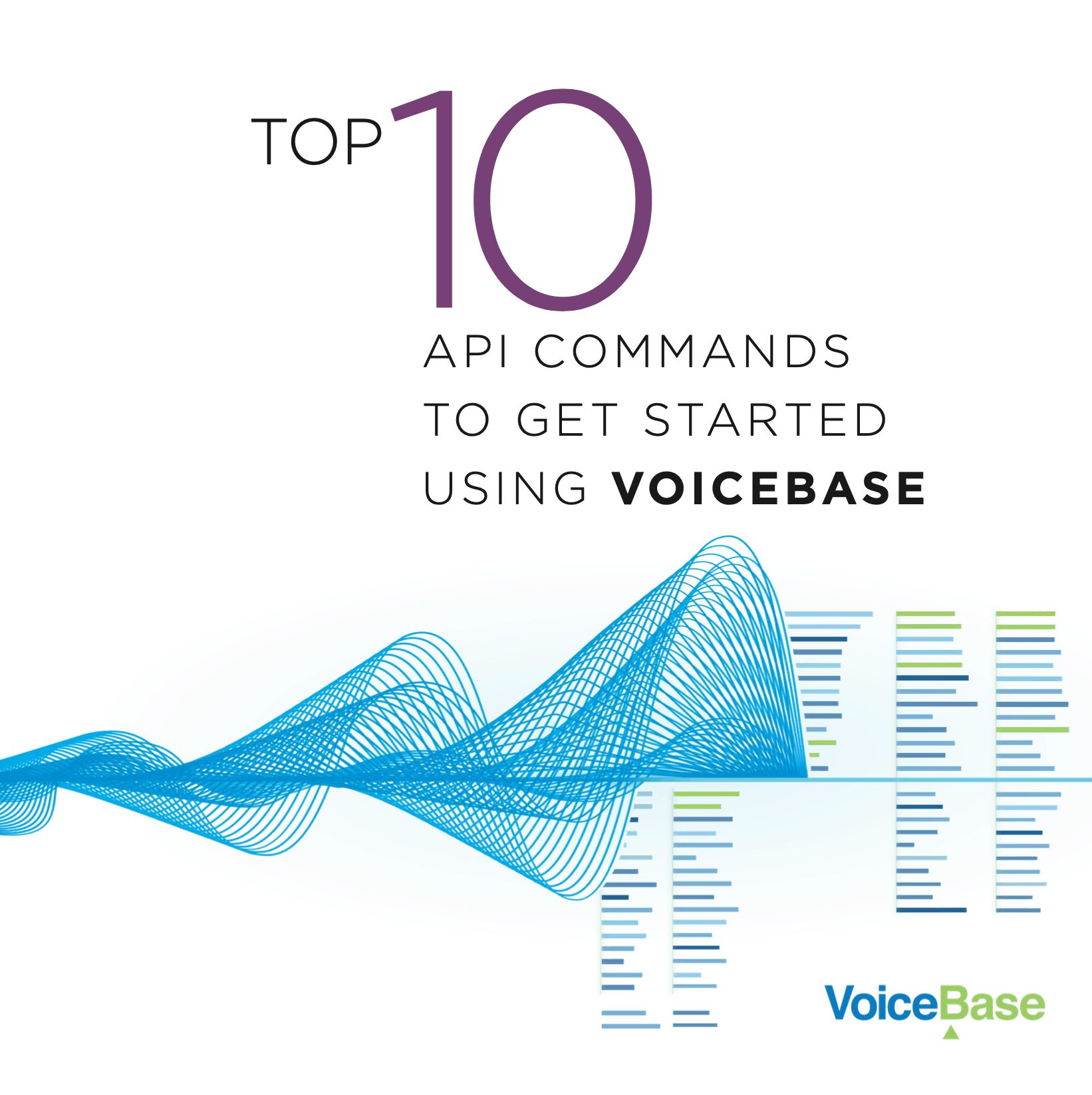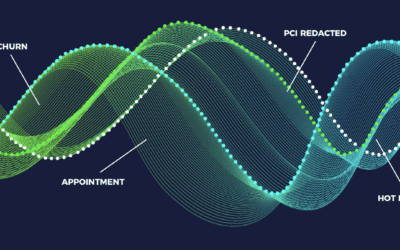IDENTIFYING THE PRESENCE OR ABSENCE OF A WORD OR PHRASE
Many call centers and call center monitoring software need a way to search through recordings to monitor agent script adherence. This allows work force managers to coach staff and business owners to monitor for any customer service issues. A popular question that we get from developers is, how can we use VoiceBase features to identify recordings that end with, “Thank you for calling company XYZ” with a high level of confidence that the entire phrase was present in the recording?
Great question! Here is a quick 3 step process to ensure you spot mandatory phrases:
1. ADD THE PHRASE TO CUSTOM VOCABULARY
Custom Vocabulary is a new pre-processing feature that allows you to specify per file, a set of terms or phrases that are important and should be preferentially recognized when transcribed. Without using our Custom Vocabulary feature you may notice a number of slight differences which will make it annoying to detect the phrase, “Thank you for calling VoiceBase”. For example, instead you may get “Thank you for calling voice space” or“Thank you fore calling VoiceBase” – where both of these phrases would result in false-negatives. By adding the correct phrase to Custom Vocabulary, the speech engine will know what to expect and will correct those similar phrases to be the expected one.
There are two ways to use Custom Vocabulary:
Adhoc: Add words or phrases to a job at upload time on the fly. Use this configuration at upload:
or
Pre-defined: Create a group of words and phrases beforehand, then reference the group name at upload time. For example, create a group first by making a PUT request to /definitions/transcripts/vocabularies with this JSON body:
Then apply that group at upload using this configuration:
2. ADD THE PHRASE TO A KEYWORD SPOTTING GROUP
By adding the phrases to a Keyword Spotting group VoiceBase will be able to identify occurrences of the phrase and return that in the JSON response. Keyword Spotting groups work similar to Custom Vocabulary groups in the API – first, create a group with phrases, then apply that group at upload time.
To create a keyword spotting group send a PUT request to /definitions/keywords/groups/{groupname}
The body of the PUT request is a JSON object (Content-Type: Application/json) that looks like this:
And to apply that at upload time, use the following configuration:
Your Custom Vocabulary and Keyword Spotting groups will look similar most of the time. There are some cases for single word spotting where you may be very sensitive to false positives, in that case only using Keyword Spotting is recommended.
3. COLLECT THE JSON RESPONSE
The results will be available in the JSON response at /media/{mediaId} and look like this:
The 2.05 indicates one occurrence beginning at 2.05 seconds into the recording.
READY, SET, <GET>
Ready to try the VoiceBase speech API? You can check out the docs here, or read more about what’s possible here. Oh, and here are the Top 10 API Commands To Get Started, those might be helpful.